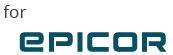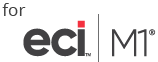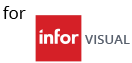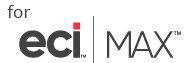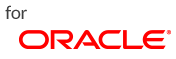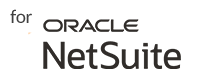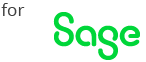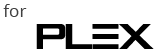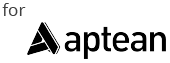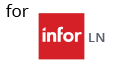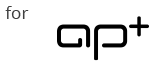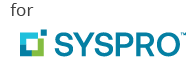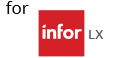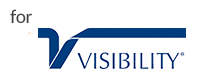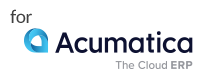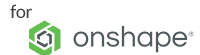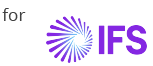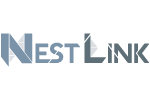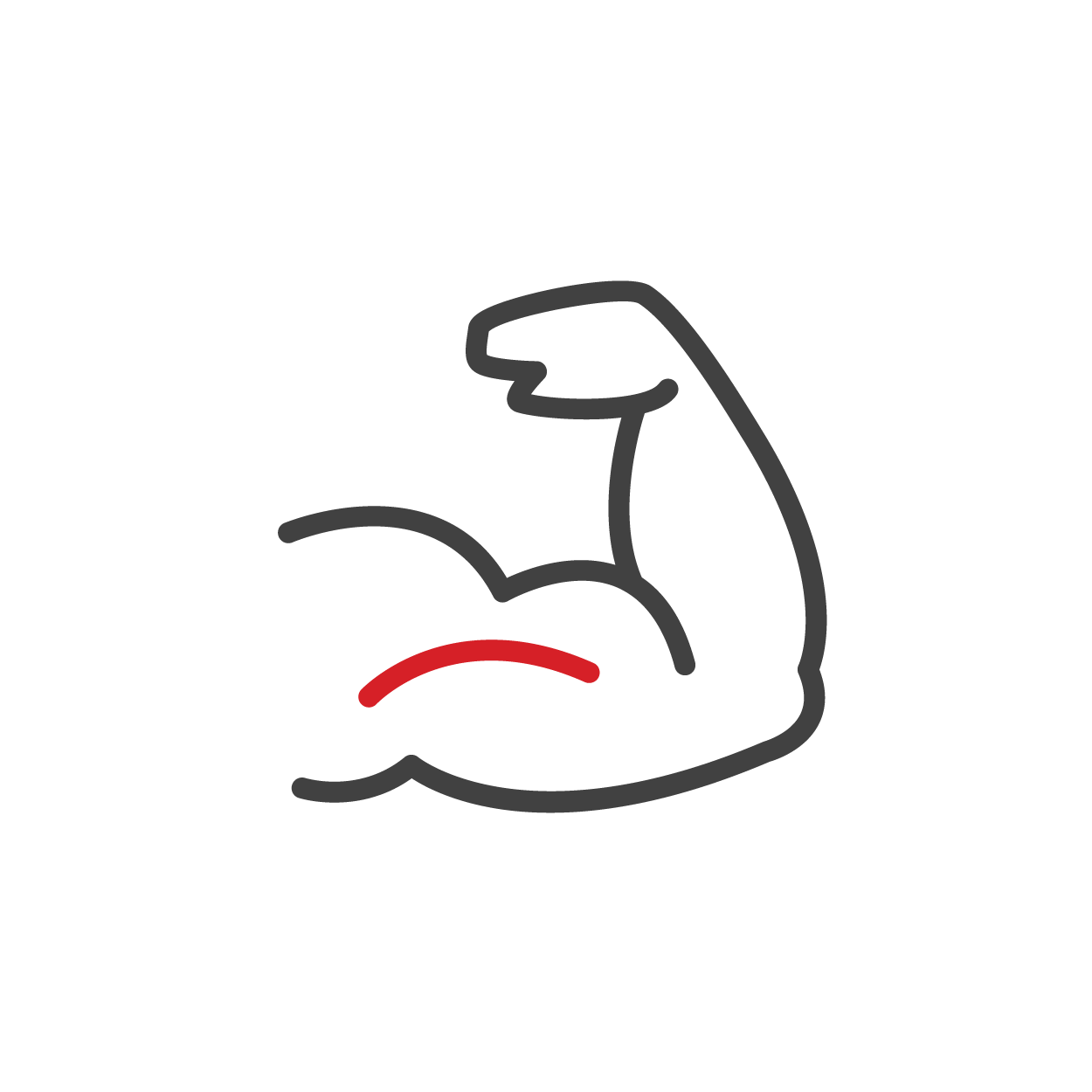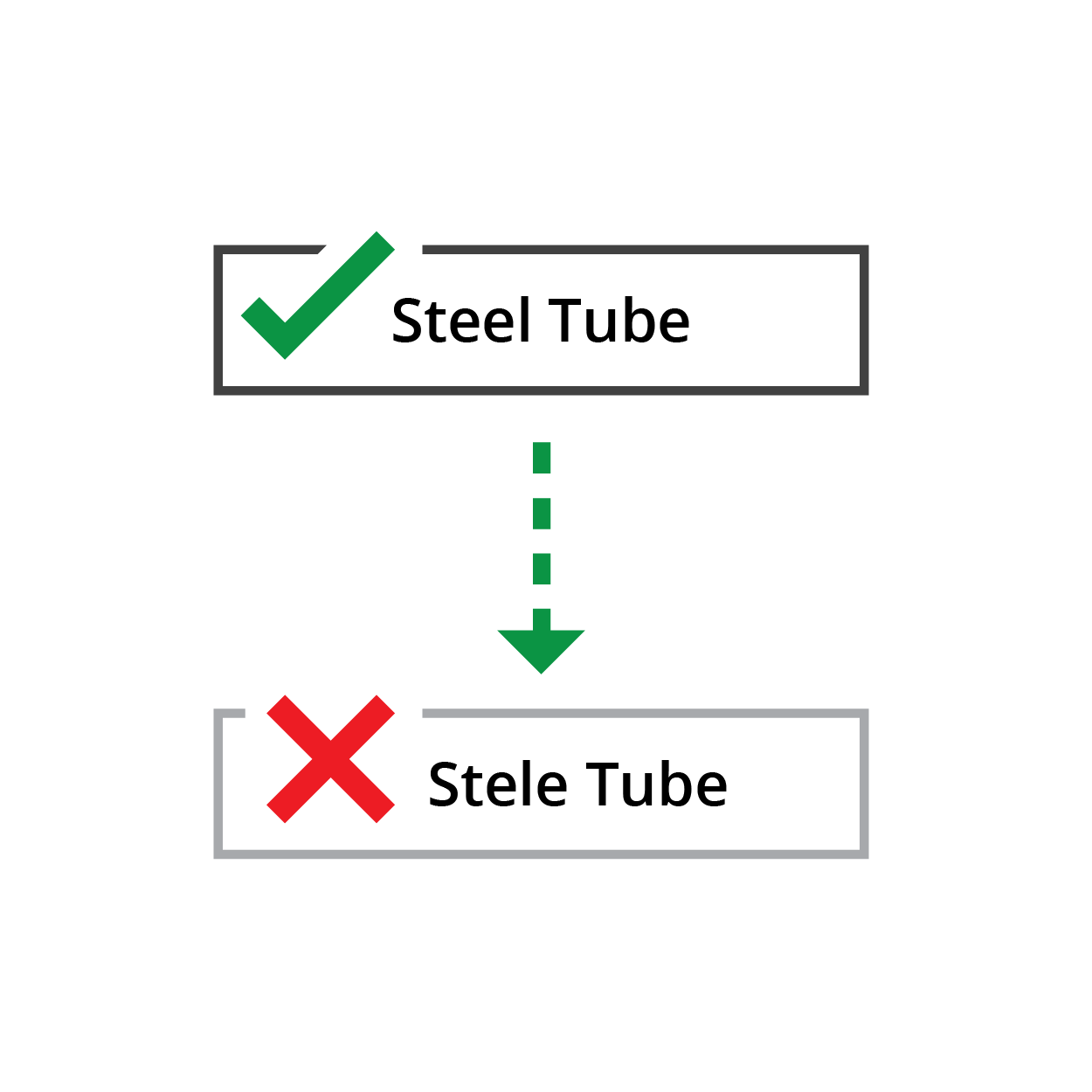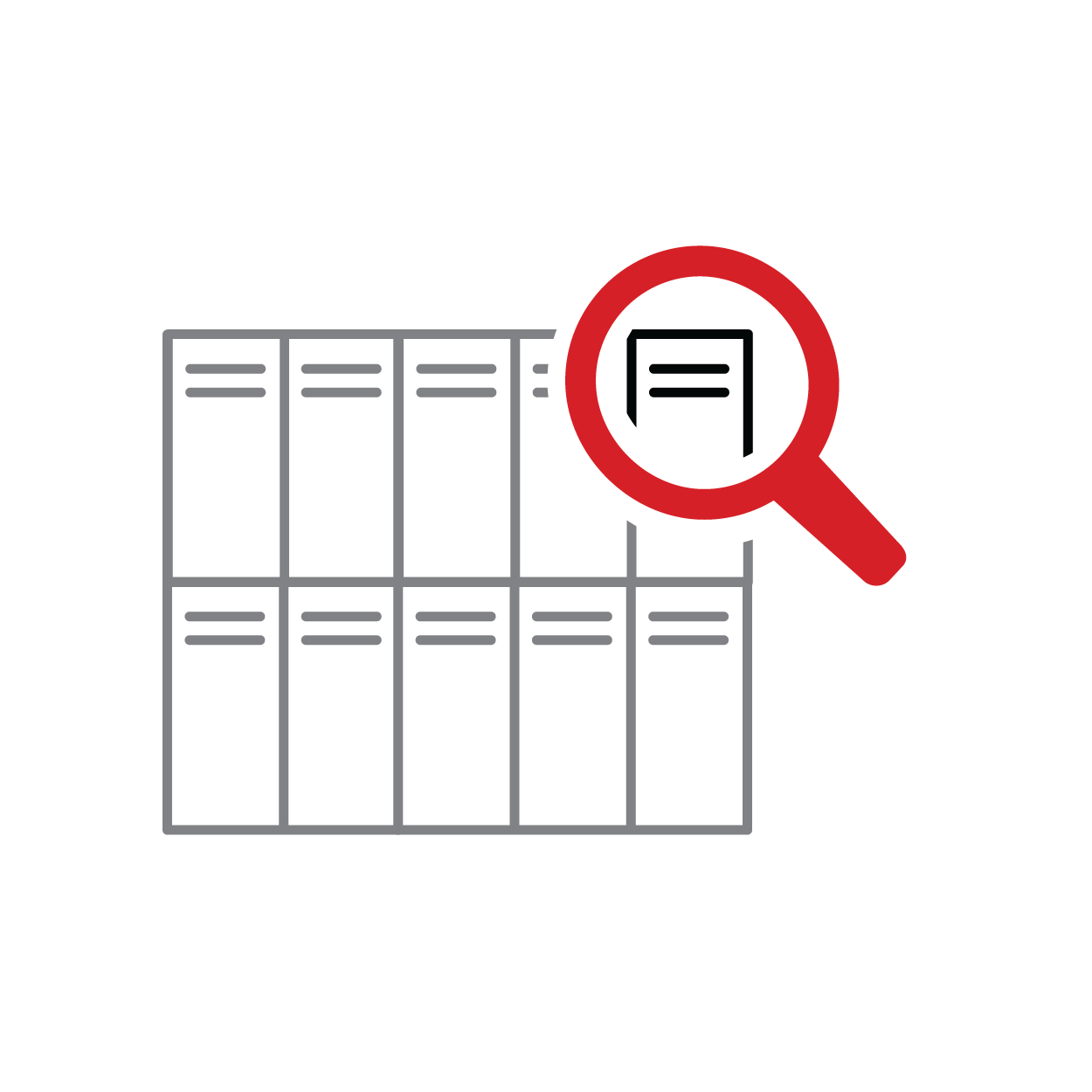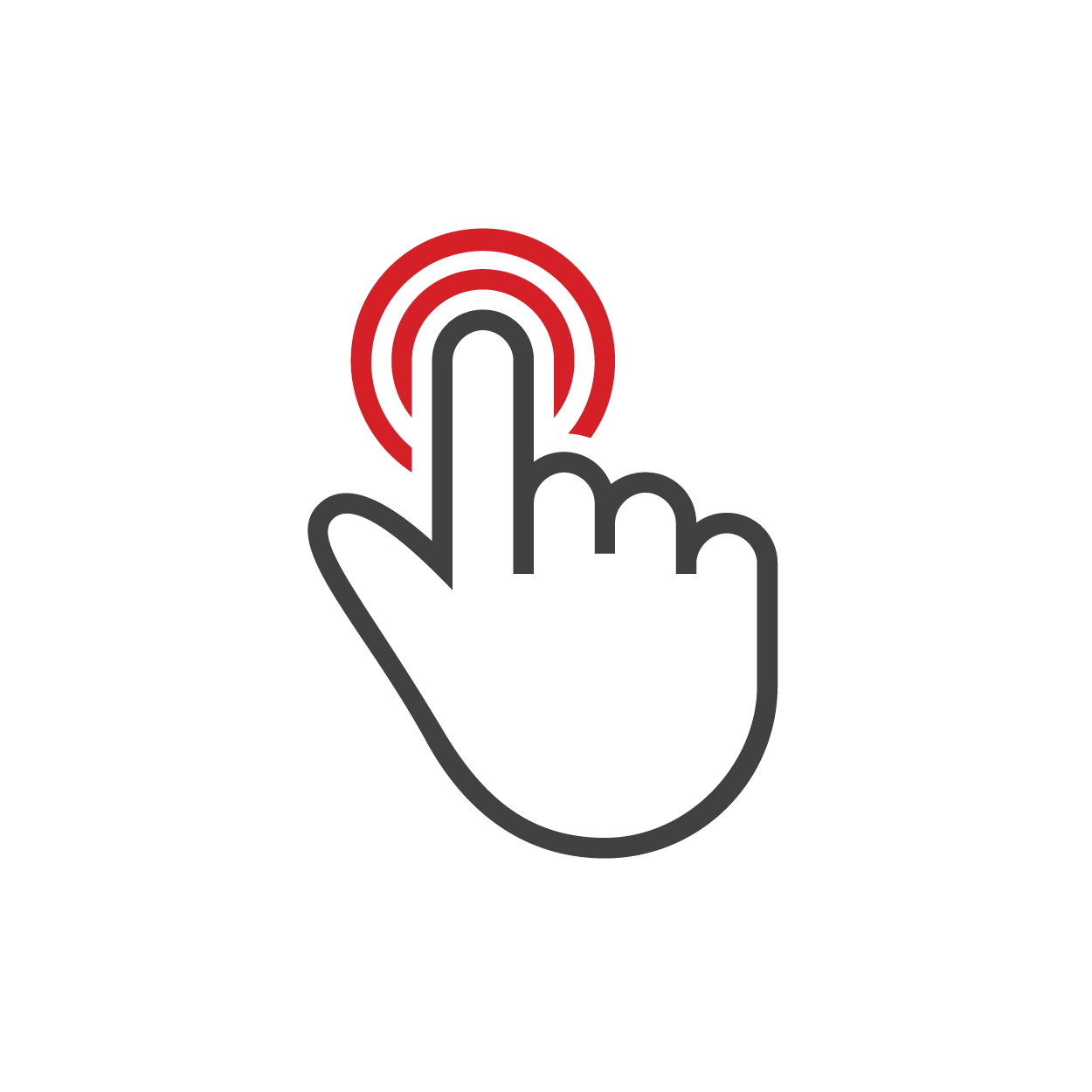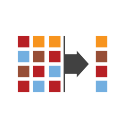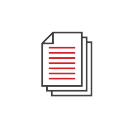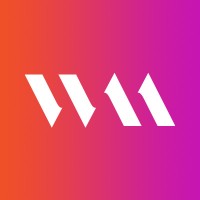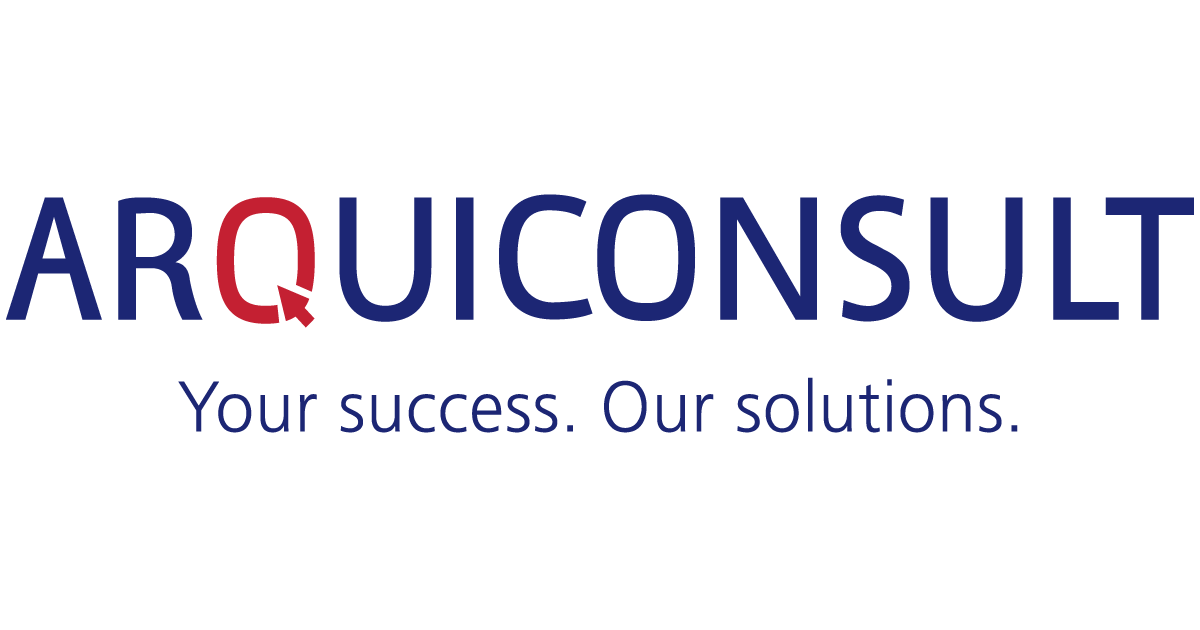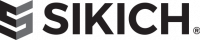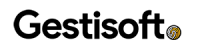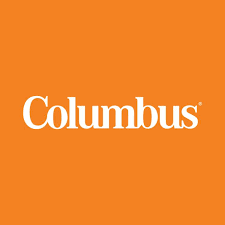QBuild is a Silver Application Development ISV Partner for Microsoft D365 Business Central / Dynamics NAV

CADLink is Certified for Microsoft Dynamics (CfMD).
CADLink automates BOM data transfer from your CAD model, pulling information to create items and BOMs in D365 Business Central.
Allow your engineers to focus on actual engineering work, and not data entry!
What Can CADLink Do?
By using CADLink, your engineers will have a streamlined process by eliminating BOM clerical work. CADLink automates the BOM data transfer D365 Business Central or Dynamics NAV, creating new items, and building BOMs. Validate information by using CADLink to compare data from CAD and D365 Business Central.
Boost engineering productivity by saving time from data entry, and eliminate unnecessary costs from incorrect data caused by human error. CADLink returns its investment in six months or less. Using CADLink will streamline your process, making your engineering team more efficient, and gives you the edge in a competitive market.
CADLink Interface
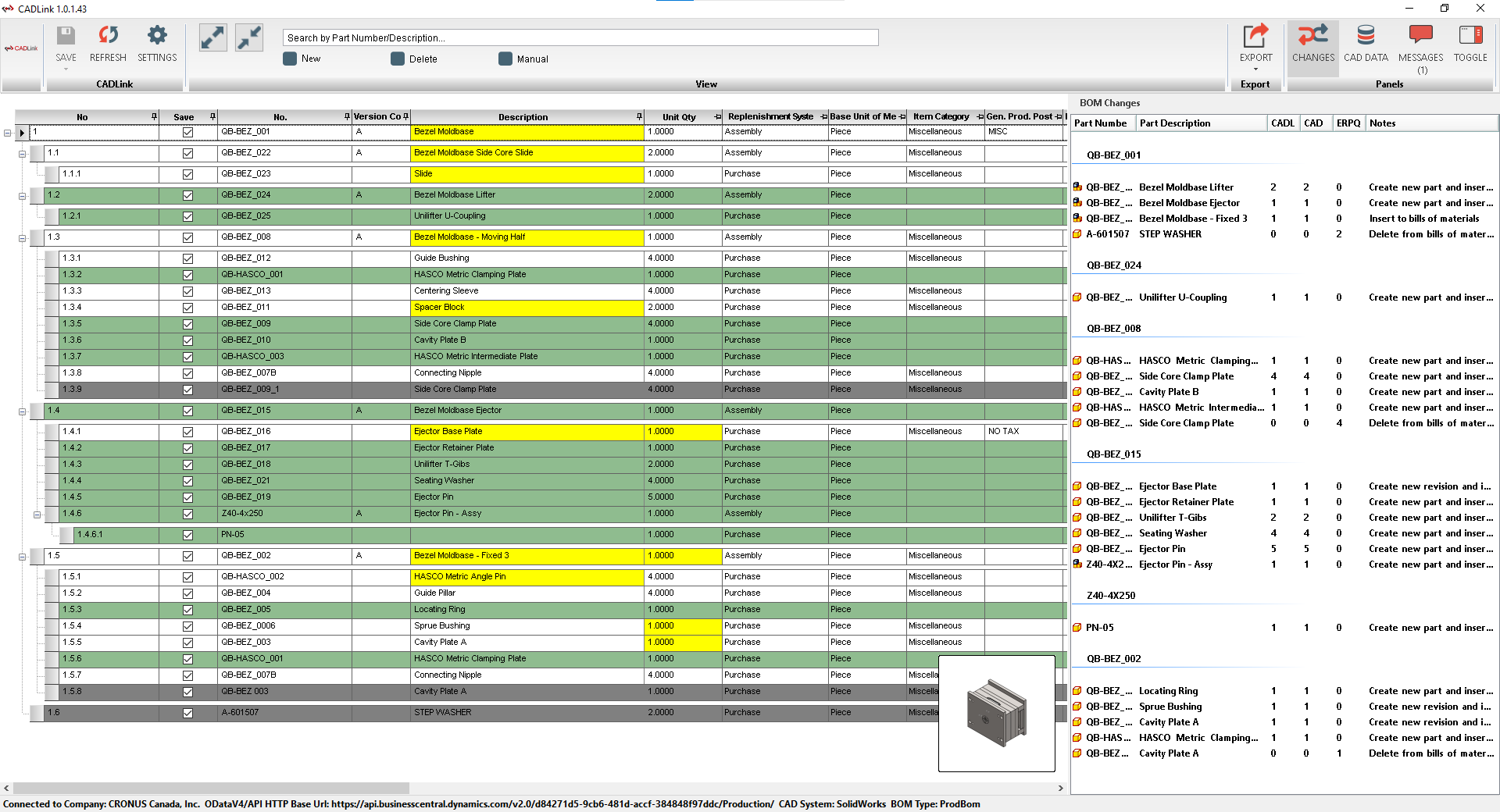
Green Fields represent new parts that will be created in your Item Master.
Yellow fields highlight data discrepancy between CAD and D365 Business Central/Dynamics NAV such as description or quantity.
Gray fields represent parts to be removed from your BOM.