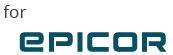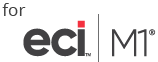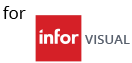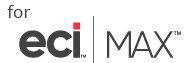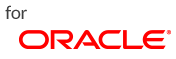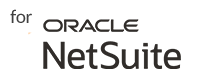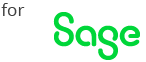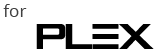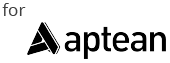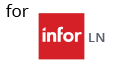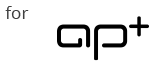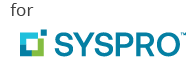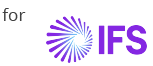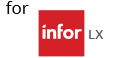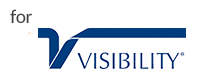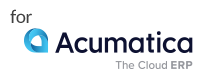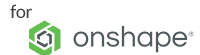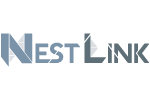3 Tips for Migrating Data to a New ERP
Trying to implement a new ERP is a huge undertaking by all areas of the company. One of the biggest challenges when implementing a new ERP system is migrating your legacy data. With an expansive amount of data spread over different software, this issue often gets overlooked and underestimated during the planning phase.
Of all the data that needs to be migrated into your new system, engineering data is often one of the areas that companies tend to struggle with. Unfortunately, the legacy data in your old system can’t just be transferred over with copy and paste. Here are a few tips we’ve come up with that will help you set up your engineering data migration and smooth out the process.
 Choose a Focused Team
Choose a Focused Team
If your team is too big, no one knows what’s been done or what still needs to be processed. It becomes confusing and you really just don’t know what’s going on. Create a smaller, focused team to manage the data migration process. A smaller team can delegate and manage parts of the migration, instead of having an entire department try to figure out who’s covering what. The team can set up a timeline and follow up to make sure things get done on time, keeping your company on track to meet that go-live date.
This focused team will be the ones to dedicate their time and efforts to ensure that the process is planned and executed properly.
Clean and Glean Your Data
No matter which CAD software you’re using, make sure your metadata is in order. You need to be able to easily import to the ERP database without needing to fix up your files halfway through. Standardizing your data means that it’ll be even easier to recognize errors or mistakes. The main goal is to reduce the risk of disruption once you start importing the data. Take a look at your models and drawings, and make sure that your data is consistent with table and field names.
Take a look at your current processes and determine what data needs to go into the new ERP and what really is unnecessary. Determine with your team which processes only existed because your old system didn’t handle them, and what information the new ERP needs to be able to do what your company needs it to do. Once your team knows what it needs to get into the system, the path is clearer and everyone knows what to do to keep the ball rolling.
 Automate Your Migration System
Automate Your Migration System
Don’t waste all your team’s efforts by having a sloppy import! Manual entry is never a good idea, because we’re human, and humans make mistakes. People just don’t do well with repetitive boring entry. Even though CAD software might let you export your Bills of Materials and your new ERP has that import feature, don’t get too excited.
Now, you’re looking at hours more work fixing up that data into a format your new ERP can actually read. Over the years, we’ve seen many businesses try various methods to manually enter or export/import the data but end up with a bigger mess than if they hadn’t done anything at all.
So, what can you do? Automate it! You need a solution that bridges that gap between your data and the ERP. You want to have exactly what’s in your models put into your ERP with minimal disruption. You’re looking for a direct connection between your CAD and ERP. QBuild’s CADLink can do exactly that.
 CADLink pulls the data you need and ensures that all data going into your ERP is actually what you need in the system. Data validation and automated import allows you to push in accurate data at the push of a button. The visual interface and comparison feature allow your team to clearly understand what’s being written into the system and what changes will be made.
CADLink pulls the data you need and ensures that all data going into your ERP is actually what you need in the system. Data validation and automated import allows you to push in accurate data at the push of a button. The visual interface and comparison feature allow your team to clearly understand what’s being written into the system and what changes will be made.
With live connections to both your CAD and ERP systems, CADLink only uses your most up-to-date data and pushes in only what you want in your ERP. With partnerships with all the major CAD and ERP providers on the market, QBuild has access to all the new versions ahead of public release; we even have you covered on all updates going forward.